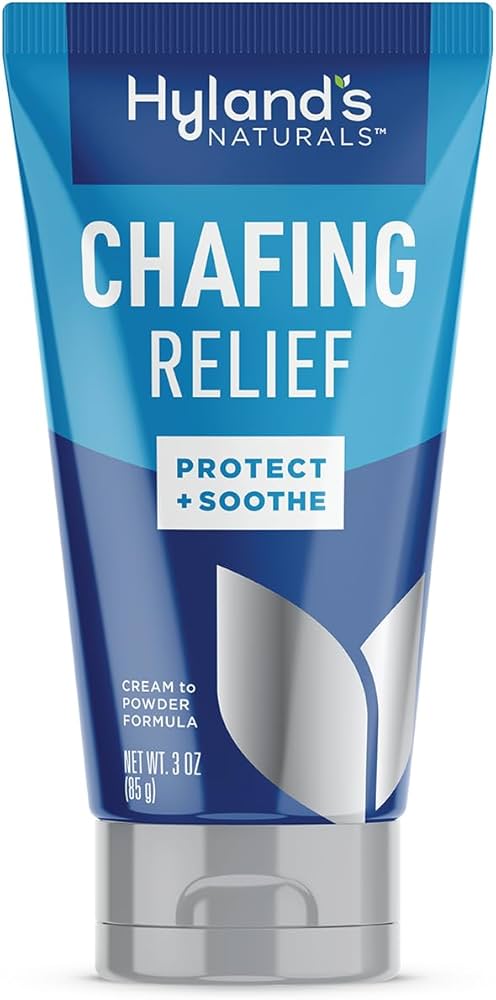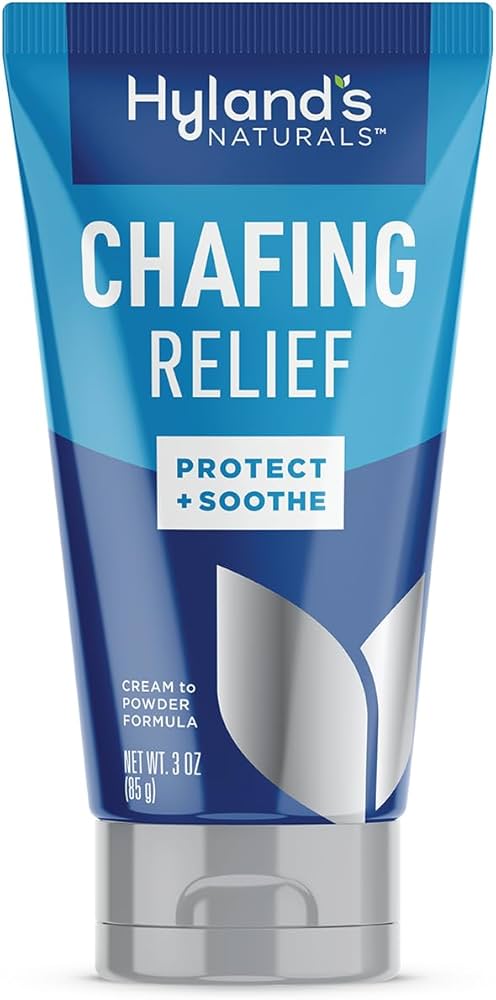Apply Now
Effective Guide to Using iMovie for Beginners in 2025
With the rise of digital filmmaking, video editing has become a skill every aspiring content creator should master. Among the various video editing software options available, iMovie stands out for its user-friendly interface, impressive features, and seamless integration with macOS and iOS devices. Whether you're a beginner or looking to enhance your filmmaking skills, this iMovie tutorial will guide you through effective tips and techniques to elevate your video projects. From navigating the iMovie user interface to mastering advanced editing techniques, you'll learn how to use iMovie efficiently in 2025.
iMovie not only simplifies the editing process but also encourages creativity through its array of features. Some standout options include the ability to add dynamic titles, engaging transitions, and stunning audio effects to bring your stories to life. The article will explore essential iMovie tools, editing techniques, and best practices to ensure your videos engage and inspire your audience. We'll also touch on tips for sharing your finished projects and collaborating with others, enhancing your filmmaking journey.
Key takeaways include understanding iMovie's primary features, learning valuable editing tips, and discovering how to effectively export and share your videos with the world. Let's dive into the wonderful world of iMovie and unleash your creative potential!
Essential iMovie Features You Should Know
Now that we have established the importance of video editing, let's explore the essential iMovie features that every user should master. Familiarizing yourself with these tools sets the foundation for a better editing workflow and ensures high-quality video production.
Understanding the iMovie User Interface
The iMovie user interface is designed to be intuitive, making it accessible for beginners and experienced editors alike. Upon launching the software, you'll see the project library, which allows you to manage your video projects. The central workspace provides access to the timeline, where you can organize your clips, add transitions, and arrange audio tracks. Understanding the layout enables smoother navigation and more efficient editing.
Key Editing Tools in iMovie
iMovie offers a variety of tools to help you edit your videos effectively. You can trim clips, change the speed of footage, and even apply color correction to enhance visuals. The timeline allows for precise editing, ensuring every scene works harmoniously. Moreover, features like the media library enable easy access to your imported videos, making organization a breeze.
iMovie Transition and Effects Options
Transitions and effects play a critical role in storytelling through video. iMovie provides various pre-set transitions to help you smoothly move from one scene to another. Whether it's a fade, wipe, or slide, these options can elevate your video's pacing and flow. In addition to transitions, applying effects like slow-motion or split-screen can create dynamic narratives and engaging visual experiences.
Incorporating iMovie Titles and Text
Adding titles and text to your video is essential for providing context and enhancing storytelling. iMovie's text tool features customizable options for fonts, colors, and sizes. You can easily insert titles at the beginning or throughout the video for emphasis. Moreover, utilizing animated titles can create an eye-catching introduction or conclusion that captivates your audience.
Effective Audio Editing Techniques in iMovie
Sound design is crucial for any video project, and iMovie shines in its audio editing capabilities. You can import music tracks, record voiceover directly within the application, and adjust audio levels for balance. Additionally, the option to add sound effects can greatly enhance the viewer's experience, making your video more immersive and enjoyable.
Mastering Advanced iMovie Editing Techniques
Now that we've covered the basics, let's delve into the more advanced techniques that can take your iMovie editing to the next level. These skills will enhance the overall quality of your videos and allow you to create more visually stunning stories.
Utilizing Split-Screen and Green Screen Effects
The split-screen feature allows you to display multiple clips simultaneously, which can be effective for comparison or showcasing different perspectives. Moreover, the green screen option enables you to replace the background of your footage, offering endless creative possibilities. Mastering these advanced effects can significantly enhance the storytelling aspect of your videos.
Color Correction and Grading in iMovie
Color correction is vital for achieving a professional look in your videos. iMovie offers tools for adjusting brightness, contrast, saturation, and more. Understanding color grading principles helps to establish mood and tone, guiding your audience's emotional response. Experimenting with iMovie's color options can dramatically improve the visual quality of your footage.
Creating Dynamic Video Compositions
Mastering video composition techniques in iMovie, such as layering clips and utilizing overlays, allows you to create more engaging narratives. This involves strategically placing text, images, and additional video elements to illustrate your message. By experimenting with these compositional techniques, you can achieve a more polished and cinematic result.
Exploring 4K Video Support in iMovie
For those aiming to create high-quality, cinematic videos, understanding iMovie's 4K support and settings is crucial. Capturing and editing in 4K resolution enhances the level of detail and clarity in your final product. Knowing how to export in different resolutions is equally important, ensuring your videos look their best across various platforms.
iMovie Project Organization and Workflow Tips
A well-organized iMovie project leads to a smoother editing experience. Implementing effective project management strategies can save you time and frustration during the editing process.
Importing and Managing Video Clips
Start by ensuring efficient importing of your video clips. iMovie allows you to import from various sources, such as cameras, smartphones, and your computer’s media library. Keep your media organized by creating folders for different projects or categories, making it easier to find specific clips when you need them.
Optimizing Your Editing Workflow
Establishing a clear editing workflow is crucial for maintaining productivity. Begin by storyboarding your project to outline the key scenes. This planning phase allows you to have a clear vision and direction. Utilize iMovie’s project settings to define aspect ratios, resolutions, and other important parameters, ensuring consistency throughout your project.
Using Templates for Efficient Editing
iMovie offers a range of templates designed to streamline the editing process. Templates can guide your project layout and provide a cohesive look to your videos. This is particularly useful for beginners who may struggle to create a polished finish without a clear structure.
Sharing and Exporting Your iMovie Projects
Once you’ve completed your editing, sharing your videos with the world is the next exciting step. iMovie offers various exporting options to ensure your projects reach their intended audience.
Export Settings and Video Formats
Understanding iMovie's export settings is vital for producing videos in desired formats. You can export projects in multiple resolutions, including options for online platforms such as YouTube and social media. This flexibility ensures your videos look great regardless of where they're showcased.
Collaborating on iMovie Projects
For those interested in collaborative video editing, iMovie provides options to share projects easily. You can save projects to iCloud, allowing team members to access and edit the same files. Employing cloud collaboration enhances efficiency and results in improved final outcomes as feedback can be integrated throughout the process.
Utilizing iMovie Sharing Options
iMovie makes sharing your finished projects straightforward. You can directly upload videos to platforms like YouTube, Facebook, or export to your device for further use. Understanding the specifics of sharing options ensures your audience can easily access and enjoy your content.
Frequently Asked Questions About iMovie
In this section, we answer some of the most common questions about iMovie to help enhance your editing experience.
What are the most common mistakes beginners make in iMovie?
Many beginners often forget to save their projects frequently, overwhelming their editing process in case of technical issues. Additionally, failing to organize clips can lead to confusion during editing. Make sure to label your files and segwale your footage for easy navigation.
How can I improve my video editing skills with iMovie?
Practice is key! Regularly explore new features and techniques within iMovie, such as experimenting with sound editing or color correction. Additionally, engaging with online communities and tutorials can provide valuable insights and inspiration.
What support is available for iMovie users?
The iMovie user community is vast, providing resources like forums, video tutorials, and guidance from experienced editors. Apple's official iMovie help guide also contains a wealth of information, tips, and troubleshooting advice.
Conclusion
As we conclude our journey through the world of iMovie editing, you now have a strong foundation to create captivating videos. From understanding the essential features and mastering advanced techniques to effectively organizing projects, iMovie equips you with the tools needed to bring your stories to life. Embrace the learning process, explore creative storytelling, and unleash your complete potential as a video editor!