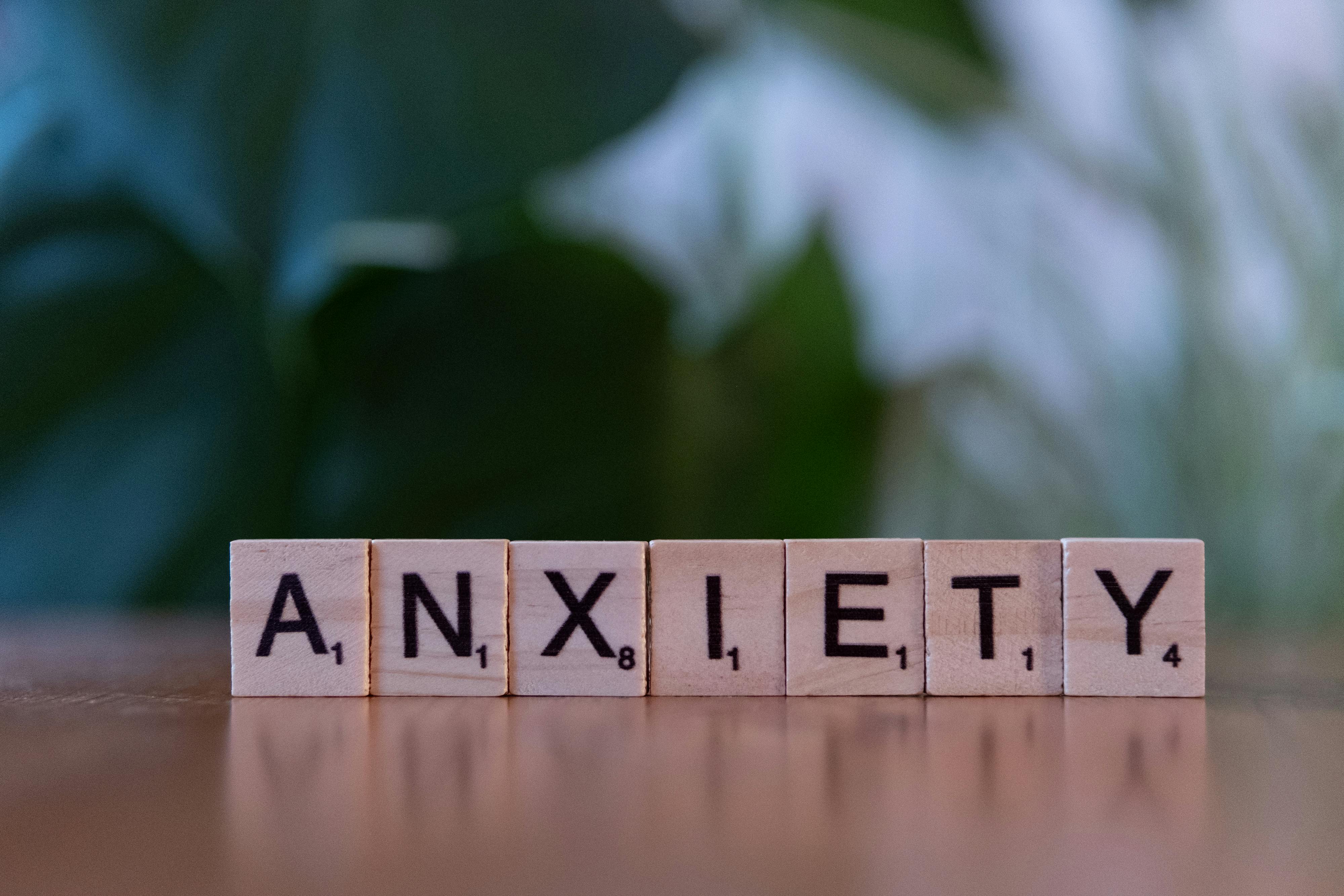Smart Ways to Vectorize an Image in Illustrator
Vectorizing images is an essential skill in graphic design, primarily when using Adobe Illustrator. A vector image allows for scalability without losing quality, which is crucial for creating logos, illustrations, and other graphic elements. The process of converting raster images to vector graphics—known as vectorization—can be approached in various ways using Illustrator tools. This article explores effective methods for image tracing and vector conversion.
With the rising demand for high-quality vectors in various design projects, understanding the techniques of raster to vector transitions becomes indispensable. Learning how to create smooth vector lines, maintain quality in graphics, and utilize Illustrator's powerful tools can enhance your graphic design skills. We will delve into detailed vector design, the pathfinder tool, and the importance of managing vectors to produce professional illustrations.
From the basics of image vectorization to advanced techniques for creating editable vector files, this guide will cover everything you need to get started. With real-world examples and tips for optimizing your workflow, this article aims to empower designers to boost their skill set in vector art.
Understanding Vectorization and Image Tracing
Vectorization refers to the process of converting raster images, which consist of pixels, into vector images that are made up of paths. The benefit of using vector images is that they can be resized infinitely without losing quality, making them ideal for print and digital media. Adobe Illustrator provides multiple methods for achieving this, such as image tracing and manually vectorizing images using tools like the pen tool.
Image tracing in Illustrator allows users to automatically convert raster images into vector graphics. This process involves analyzing the colors and shapes in the raster image and recreating them as vector elements. Understanding the various tracing options available in Illustrator can help you achieve different effects, whether you are producing logos or detailed illustrations.
Moreover, utilizing advanced vector techniques, such as color tracing and simplifying paths, ensures better control over the final output. Keeping in mind the balance of shapes and colors is crucial for enhancing the visual appeal of your design. Now that we have covered the basics, let’s explore the steps involved in using Illustrator’s image trace features effectively.
Using the Image Trace Feature
The Image Trace feature in Adobe Illustrator is a powerful tool for converting bitmap images into editable vectors. To access this feature, follow these steps:
1. Import Your Image: Start by importing the raster image you wish to vectorize into your Illustrator workspace.
2. Select the Image: Click on the image to select it. You can find the Image Trace options in the control panel at the top of the screen.
3. Choose a Preset: Illustrator offers several tracing presets such as High Fidelity Photo, Low Fidelity Photo, 3 Colors, 6 Colors, and more. Choose one based on the complexity and detail you want in your vector.
4. Adjust Tracing Settings: After applying a preset, you can refine the tracing further by clicking on "Tracing Options." Adjust settings like Paths, Corners, and Noise to fit your documentation needs.
5. Expand and Edit: Once satisfied with the trace, click "Expand" to convert the trace into vector paths. From here, you can edit individual vector points using the Direct Selection Tool or refine the design using the Pathfinder Tool for combining or manipulating shapes.
Utilizing these handy features simplifies the vector image workflow, allowing for more efficient design processes while maintaining quality across various graphics. Next, let’s explore more manual methods to create detailed vector art.
Manual Vectorization Techniques
While automatic tracing options can be convenient, manually vectorizing an image can yield more precise results. This method is particularly useful for complex images or when aiming for a specific style. Here’s how to manually vectorize images with Illustrator tools:
1. Using the Pen Tool: The Pen Tool is one of the most crucial tools for creating vector artwork. Start by creating paths along the image outlines, adjusting anchor points and curves to match the contours of the original image.
2. Adjusting Vector Points: After outlining the shapes, use the Direct Selection Tool to manipulate vector points, ensuring the curves are smooth and reflective of the original artwork. This step is vital for achieving clean and professional-looking outlines.
3. Creating Color Shapes: Once the outline is established, fill in the shapes with color. You can customize colors to your liking, leveraging Illustrator’s color management capabilities to enhance the overall aesthetic of the design.
4. Combining Shapes: Use the Pathfinder tool to combine or subtract shapes. This allows for more intricate designs and can simplify complex paths, creating a more cohesive vector graphic.
5. Exporting Your Work: When finished, be sure to export your vector artwork in formats like SVG or EPS for optimal versatility in print and digital applications.
Mastering these manual techniques alongside automatic tracing ensures a well-rounded skillset in vector design. Next, we’ll cover tips on adjusting and managing vectors to further enhance your creative projects.
Adjusting and Optimizing Vector Graphics
Once you have your vector artwork created, the next step is optimizing and managing your vector files for specific applications. Here are some Illustrator tips to streamline the process:
1. Cleaning Up Vector Files: Eliminate unnecessary anchor points and paths to reduce file size and enhance performance. This step not only improves manageability but also prevents issues during printing or scaling.
2. Maintaining Quality in Graphics: Always keep the original raster file intact as a backup. Working non-destructively allows designers to make iterations toward finalizing high-quality vectors without losing detail.
3. Using Artboards Effectively: Organizing your project into multiple artboards can help manage various versions of your vector design, facilitating easier revisions and updates where needed.
4. Typography in Vectors: If your design incorporates text, convert text to outlines before exporting. This prevents font compatibility issues and ensures that your design appears as intended across different systems.
5. Preview Options: Utilize Illustrator's preview functionalities to review how your vector artwork appears against various backgrounds and resolutions. Adjusting color customization in vectors here can significantly impact visual appeal.
These techniques ensure that the workflow in managing vectors remains smooth and efficient while producing high-quality design outcomes. Let’s now transition to discussing the export settings and various file formats for vector graphics.
Exporting Vector Artwork
Exporting your finalized vector designs correctly is essential for ensuring that they maintain their quality and integrity across different platforms. Here are some key steps for exporting vector artwork in Adobe Illustrator:
1. Choosing the Right Format: Export your vectors in suitable file formats such as SVG, EPS, or PDF, depending on the intended use. Each format comes with its advantages; for instance, SVG is excellent for web graphics, while EPS is widely accepted for print.
2. Adjusting Export Settings: When exporting, pay attention to settings like “Use Artboards” to ensure that your artwork is cropped to the correct dimensions. This feature allows for precision, particularly when dealing with multiple artboards.
3. Preserving Layers: If applicable, choose options to preserve layers during export. This approach helps when revisiting files for updates or edits and keeps the original structure intact.
4. Optimizing for Web: For graphics intended for online use, ensure that settings such as resolution and compression are optimized for faster loading times without sacrificing quality.
5. Previews in Illustrator: Always preview your exported files to verify that all details are in place. Check against possible discrepancies in color and layout, especially after exporting to different file formats.
By following these exporting tips, designers can ensure their vector graphics maintain a high standard of quality and usability across platforms. In conclusion, let's summarize some best practices and common mistakes to avoid when vectorizing images.
Common Mistakes in Vectorization
As you embark on your vectorization journey using Adobe Illustrator, it’s essential to be aware of common pitfalls to avoid. Understanding these can save time and enhance output quality:
1. Neglecting Image Quality: Starting with a low-quality raster image can result in poor vector output. Always use high-resolution images as a base for vector conversion to achieve crisp and clear results.
2. Inaccurate Tracing Options: Relying too heavily on automatic tracing without adjusting settings can lead to unsatisfactory results. Take the time to explore the tracing options for better fidelity.
3. Overcomplicating Designs: Attempting to vectorize highly detailed images may complicate the design unnecessarily. Simplifying shapes and colors can lead to cleaner, more effective vector art.
4. Ignoring Paths and Points Management: Failing to manage paths properly can lead to difficulties during editing. Regularly clean up paths to maintain smooth operations within your projects.
5. Rushing the Export Process: Skipping export settings can result in misaligned graphics or loss of quality. Dedicate the time to ensure all settings are appropriately configured before exporting your artwork.
By avoiding these common mistakes, designers can enhance their workflow and achieve effective image vectorization outcomes. Let's wrap up with a quick Q&A to address common inquiries about vectorizing images.
Q&A About Vectorizing Images
What is the best way to start vectorizing an image?
The best approach is to begin with a high-resolution raster image and explore both automatic tracing options in Illustrator and manual methods using the Pen Tool. Experiment with different tracing presets to find what suits your project best.
How can I ensure high-quality vectors?
Always start with a clean raster image, simplify complex shapes, and use high-quality export formats. Properly tuning the settings in image tracing and maintaining a balanced design can also help preserve quality.
Can Adobe Illustrator handle complex designs for vectorization?
Yes, Illustrator is equipped to manage complex designs. However, when dealing with detailed images, it's essential to simplify where possible and carefully adjust paths and points to ensure smooth outputs.
Are there specific file formats that are better for vector graphics?
SVG, EPS, and PDF are commonly used formats for vector graphics. Each serves different purposes, such as web usage (SVG) or print (EPS).
What are some advanced tips for improving my vectorization skills?
Practice regularly with different types of images, explore Illustrator plugins that can enhance functionality, and engage with online tutorials to learn new techniques in vectorization.

 ```
```