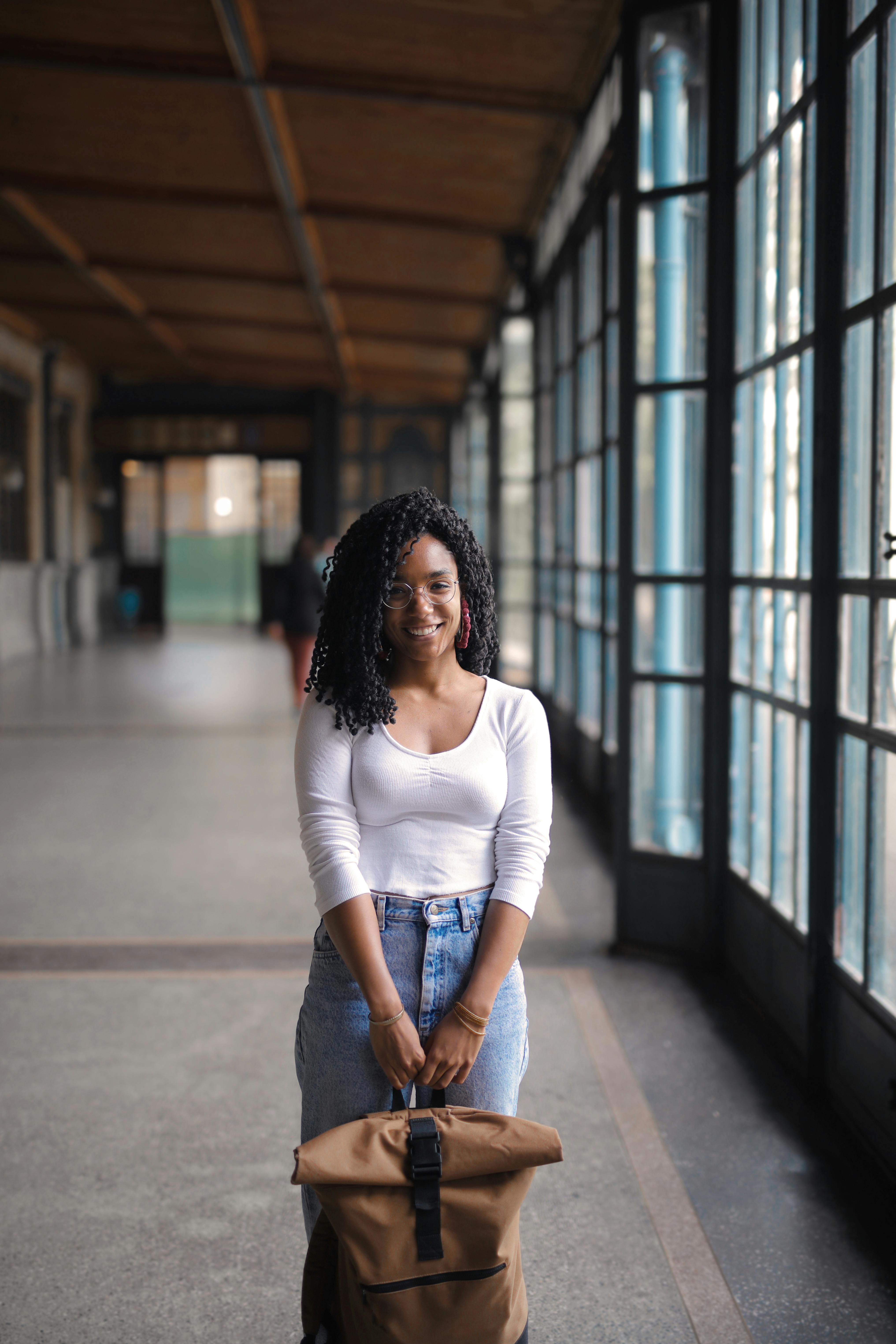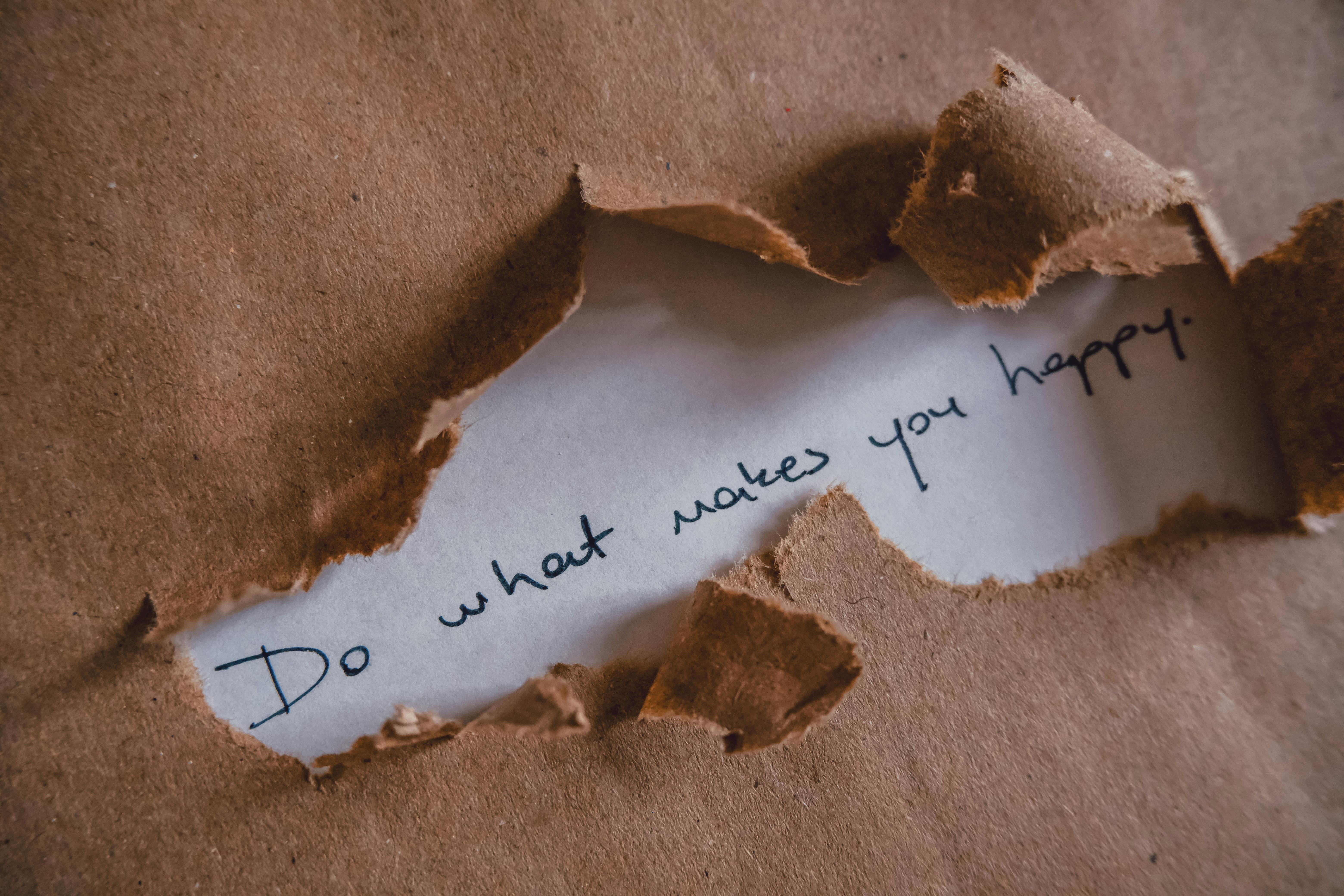Smart Ways to Create a Pie Chart in Excel for 2025 Insights
Creating a pie chart in Excel is a powerful way to visualize data for easy interpretation, making it an essential skill for anyone looking to present information clearly and effectively. This guide will cover the fundamental techniques for constructing pie charts in Microsoft Excel, with a focus on the latest features available in 2023 that can help users better understand their data. From selecting data to customizing your pie chart for visual appeal, this article offers a comprehensive step-by-step approach to ensure your success.
Understanding how to create a pie chart in Excel is vital for data professionals, educators, and anyone involved in data analysis. Pie charts simplify complex information into compact visuals, representing proportions and categories clearly. By mastering the steps to make a pie chart in Excel, you can convey insights that assist in decision-making processes.
Essential Steps to Make a Pie Chart in Excel
Starting with the basics, the process of creating a pie chart in Excel involves several key steps. First, you'll need to collect and organize your data accurately within Excel, ensuring that the information is well-structured for pie chart creation. Selecting data for your pie chart requires careful consideration of the categories you want to represent, as well as the corresponding values.
1. Data Entry in Excel
The first step is to enter your data in Excel clearly and concisely. Each category should have a label and a corresponding numerical value that indicates its share of the total. For instance, if you were tracking the market shares of various companies, you'd list each company's name alongside its percentage of the market.
Common mistakes in pie chart creation often stem from not selecting the right data ranges. Always double-check that your data includes both category names and values before moving on to the next step.
2. Selecting Data for Pie Chart
Once your data is organized, you will need to select the entire data range that you want to visualize. Click and drag to highlight both the labels and the numerical values. Correctly selecting your data ensures that Excel knows which elements to plot on your pie chart.
3. Inserting a Pie Chart in Excel
With your data highlighted, navigate to the Insert tab in the Ribbon at the top of Excel. From there, locate the Charts group, and click on the Pie Chart icon. You will see various pie chart formats, including 2D and 3D pie charts. Choose one that best suits your data presentation needs.
For more visual impact, consider using this reference image showcasing the different pie chart styles available in Excel.
Customizing Your Pie Chart for Enhanced Visualization
After creating your initial pie chart, it's essential to enhance its visual effectiveness. Excel offers various options for customizing your pie chart, which can significantly improve the clarity and appeal of your data presentation.
1. Customizing Pie Chart Colors
Utilizing color effectively can help differentiate sections of your pie chart, promoting better understanding. To customize colors, click on your pie chart, navigate to the Format tab, and select Shape Fill to choose different colors for each segment. It's best practice to choose contrasting colors for better visibility.
2. Formatting Pie Chart in Excel
Formatting features in Excel allow you to refine your pie chart by adding data labels, adjusting font sizes, and altering shapes. You can display percentages or absolute values directly on the pie chart for clarity. To do this, right-click on a pie slice, select Add Data Labels, and choose your preferred display option.
3. Excel Chart Design Options
Exploring Excel chart design options provides you with further customization. It’s possible to choose various styles from the Chart Design tab, where you can opt for predefined layouts that can enhance the aesthetics of your chart. Incorporating design elements, such as borders or shadows, can make your pie chart stand out.
Advanced Pie Chart Features You Should Know
For users looking to take their pie chart creation skills to the next level, Excel offers advanced features that can add depth to your visual data presentation. Understanding these functions can be particularly beneficial for professionals needing to deliver comprehensive reports.
1. 2D vs. 3D Pie Charts in Excel
Choosing between 2D and 3D pie charts can impact how effectively your data is communicated. While 2D pie charts are typically easier to read, 3D pie charts can be visually striking. Assess the context in which these charts will be presented and select the format that best serves your data storytelling.
2. Displaying Percentages in Pie Chart
Displaying percentages can clarify how each segment relates to the whole. To do this, click the pie chart, select the segment, then navigate to Chart Elements and check the Data Labels box. Within options, ensure that you choose to display percentages, enhancing the chart’s informational value.
3. Labeling Pie Chart Sections Effectively
Labeling is crucial for data interpretation. Proper labels provide context and help your audience understand what each segment represents. Utilize concise and descriptive labels, making sure they are clear and directly related to the corresponding data. Avoid cluttering your chart with excessive information which can lead to confusion.
Practical Tips for Excel Pie Chart Success
Once you’ve learned how to create a pie chart in Excel, applying effective strategies and tips will help you optimize your results. Here are essential tips for success when working with pie charts.
1. Choosing the Right Chart in Excel
Understanding which chart to use is paramount, as pie charts are most effective for displaying parts of a whole when you have few categories. If your data set contains many categories, consider using bar or column charts for better clarity.
2. Excel Visualization Tips
Utilizing white space is as important as the chart itself. Avoid overcrowding your pie chart by ensuring that there's enough space around it. This makes the chart easier to read and visually appealing. Remember that visuals should aid comprehension, not complicate it.
3. Common Mistakes in Pie Chart Creation
Being aware of common mistakes can prevent errors in chart creation. One frequent issue is over-segmenting data, which can render a pie chart ineffective. Ensure that you group similar data categories to maintain clarity. Additionally, avoid using too many similar colors, as this can confuse viewers.
Excel Pie Chart Examples for Better Understanding
To solidify your understanding of pie chart creation, reviewing practical examples can be quite helpful. Utilizing real-world data, here are some scenarios where you could effectively apply Excel's pie chart features.
1. Pie Charts in Marketing
Marketing professionals can showcase market share or budget allocation through pie charts, making it easier to communicate how resources are distributed among different campaigns. This is especially effective when presenting to stakeholders or during strategic meetings.
2. Academic Presentations Using Pie Charts
In educational settings, pie charts are powerful tools for demonstrating statistical data. Students may use charts to represent survey results, highlighting percentages of preferences among their audience. The visual representation can aid in securing attention while presenting findings.
3. Data Reporting in Business Analytics
Databases and business intelligence reports often utilize pie charts to visually summarize performance metrics. For instance, an executive report might feature a pie chart illustrating the distribution of expenses across departments, allowing for quick insight into organizational spending.
Final Thoughts on Pie Chart Creation in Excel
In conclusion, mastering the art of creating pie charts in Excel is essential for effective data communication. Utilizing the tools and techniques discussed in this article, including the many features for customization and enhancement, will allow you to present your information clearly and effectively. Don’t forget to continually practice and apply new skills, exploring features as you navigate your data visualization journey.
For additional resources on pie chart creation in various software programs, consider checking out online tools for pie chart creation to complement your ongoing learning. And remember, practical implementation of these concepts will lead to mastering your pie chart skills.