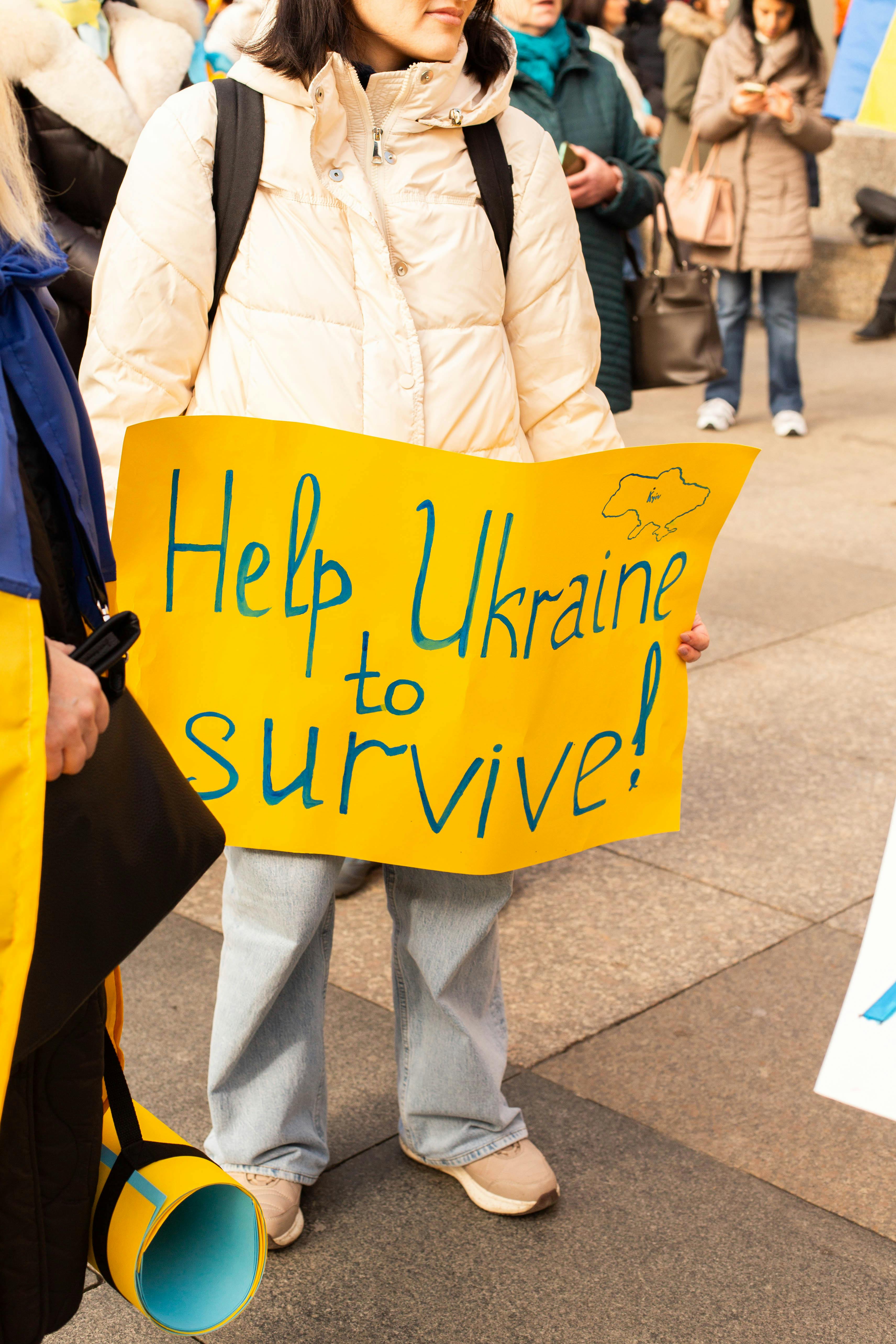Apply Now
Understanding Why You Might Need to Reset Your AirPods
Resetting your AirPods can seem daunting, but it's a necessary process to ensure optimal performance. AirPods are designed for convenience, delivering exceptional sound quality and seamless connectivity. However, as with any technology, issues can arise. Whether your AirPods are not connecting properly or encountering audio discrepancies, a reset might be the key to restoring functionality.
The benefits of resetting your AirPods include clearing connection errors, enhancing sound quality, and troubleshooting battery issues. In fact, resetting can help resolve persistent problems such as audio dropouts or delays in connection. Moreover, if you're planning to connect your AirPods to a new device, starting with a reset ensures that the settings are clean and the device connection is seamless.
This article provides a step-by-step guide to properly reset your AirPods, offering tips for troubleshooting common issues. We will cover various models, including the AirPods Pro and AirPods 2nd generation, ensuring that you find the instructions relevant to your device. By the end, you'll be well-equipped to maintain your AirPods' performance and resolve any problems you face.
Steps to Reset Your AirPods: A Detailed Guide
When facing issues with your AirPods, the resetting procedure is simple yet effective. Understanding how to reset AirPods is essential for returning to that exceptional wireless audio experience. Below is a step-by-step guide tailored for both AirPods and AirPods Pro.
Step-by-Step AirPods Reset Instructions
To begin resetting your AirPods, follow these straightforward instructions:
1. **Forget the Device**: On your iPhone or iPad, open the “Settings” app, navigate to “Bluetooth”, and find your AirPods in the list. Tap the info button (i) next to your AirPods and select “Forget This Device”.
2. **Charge Your AirPods**: Place your AirPods in the charging case and ensure they are charging. If you're resetting without the case, ensure the AirPods have enough battery life.
3. **Reset Process**: Open the lid of the charging case. Press and hold the setup button on the back of the case for at least 15 seconds until the LED indicator flashes amber and then white.
4. **Reconnect Your AirPods**: Close the lid, and then open it again. Bring your AirPods close to your iPhone and follow the on-screen instructions to reconnect them.
These simple steps are an effective method for restoring AirPods settings and often solve many common connection issues.
Resetting AirPods Pro: What’s Different?
Resetting AirPods Pro follows a very similar method. However, the Pro models include active noise cancellation and a transparency mode that may require additional configuration post-reset.
1. **Forget Device Settings**: Similar to the standard AirPods, go to “Settings” > “Bluetooth” and forget the device.
2. **Ensure Charging**: Before resetting, place your AirPods Pro back in their charging case to ensure they're adequately powered.
3. **Initiate the Reset**: With the charging case lid open, press and hold the setup button located on the back of the case until the front light shows a blinking amber light followed by a white light.
4. **Complete the Reconnection**: Follow the on-screen instructions to reconnect to your devices. It’s wise to check settings for features like noise cancellation.
This method of resetting AirPods Pro ensures that you're not only restoring settings but also optimizing performance post-reset.
Common AirPods Connection Issues and Fixes
Despite the reliability of AirPods, users can encounter connectivity problems. Addressing these issues typically involves the reset procedure mentioned earlier. However, some additional troubleshooting methods may also be beneficial.
Identifying AirPods Connection Problems
Sometimes, users may experience issues like dropped connections, weird audio lag, or the inability to connect at all. Identifying the precise issue can help in applying the right fix. Problems can stem from:
- **Software issues**: Outdated firmware or settings can lead to connectivity hiccups.
- **Interference**: Other Bluetooth devices nearby may disrupt the signal.
- **Battery issues**: Low battery levels can affect performance.
These factors should be considered before attempting a reset, as sometimes a simple reboot of your device or AirPods can suffice.
How to Troubleshoot AirPods Not Connecting
If your AirPods are not connecting even after a reset, try these troubleshooting methods:
- **Reboot Your Device**: Turn off your iPhone or other connected devices and then restart them. This can often resolve temporary bugs.
- **Check for Firmware Updates**: Ensure your AirPods are up-to-date with the latest software for best performance. This can typically be checked in your device settings.
- **Inspect Battery Levels**: Ensure your AirPods and devices involved have adequate battery levels. Recharge them if necessary.
By diagnosing problems beforehand, you can effectively apply the reset and reconnect method to solve most issues.
Restoring AirPods Functionality: Beyond the Reset
Resetting your AirPods is a solid first step, but ongoing maintenance and proper management post-reset are critical for maintaining functionality.
Tips for Managing AirPods Settings Effectively
To prevent future issues with your AirPods, consider the following management tips:
1. **Regular Firmware Updates**: Keep your devices and AirPods synchronized with the latest updates.
2. **Clear AirPods Settings**: If you often switch devices, regularly forgetting devices you no longer use can help minimize connection issues.
3. **Battery Management**: Keep your AirPods charged to avoid performance degradation over time, particularly when you are actively using them.
Incorporating these habits can significantly extend the usability and efficiency of your AirPods experience.
How to Connect AirPods to a New Device
When switching devices, it’s essential to reset your AirPods to facilitate easy pairing.
1. **Ensure Forget Connection**: Before connecting to a new device, always remember to forget the device on your previous connections as instructed before.
2. **Initiate Pairing Mode**: With the lid open, press the button until the LED flashes white to allow your new device to discover it.
3. **Follow On-Screen Prompts**: On your new device, go to Bluetooth settings and select your AirPods to connect.
This method can streamline connecting to multiple devices, reducing the hassle of configuration.
AirPods Reset FAQs: Common Inquiries Addressed
When dealing with AirPods, many users encounter similar questions. Below are answers to common queries regarding resetting.
What If I Lose My Charging Case?
You can reset your AirPods without the case; however, you'll need to ensure they're charged. Connect them to a power source before attempting a reset.
Can I Reset My AirPods on Android Devices?
Yes, the process remains nearly identical across devices. After forgetting your AirPods on the Android device, follow the reset instructions to restore.
Conclusion: Mastering AirPods Resetting Procedures
Properly resetting your AirPods can dramatically improve their performance and connectivity. Whether you're dealing with connection issues, audio mismatches, or simply want to optimize your experience, the reset method is critical. Familiarizing yourself with these procedures and management tips not only enhances usability but also ensures longevity for your devices.
Utilizing these insights, you can confidently navigate any of the challenges posed by your AirPods and ensure they work as intended.