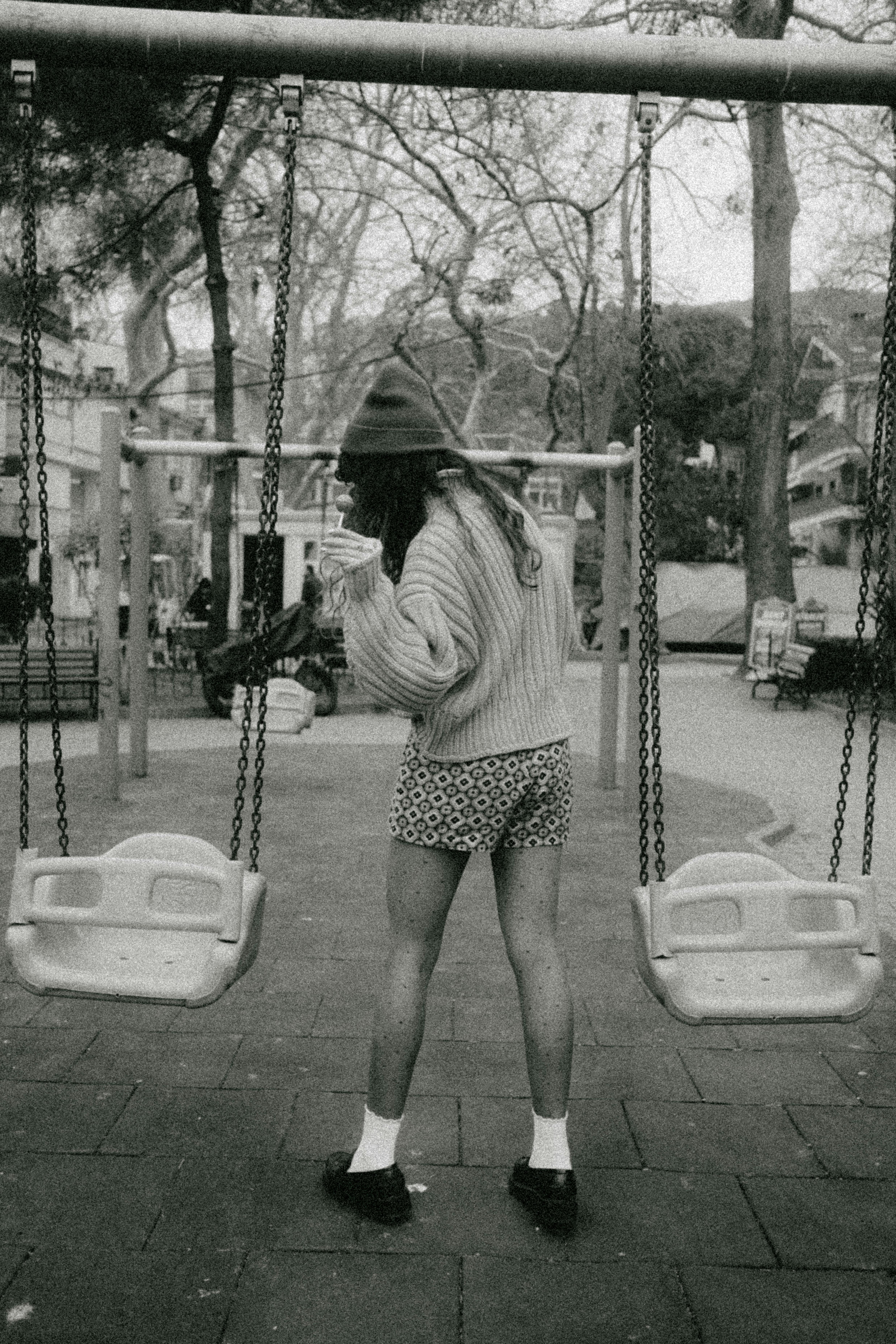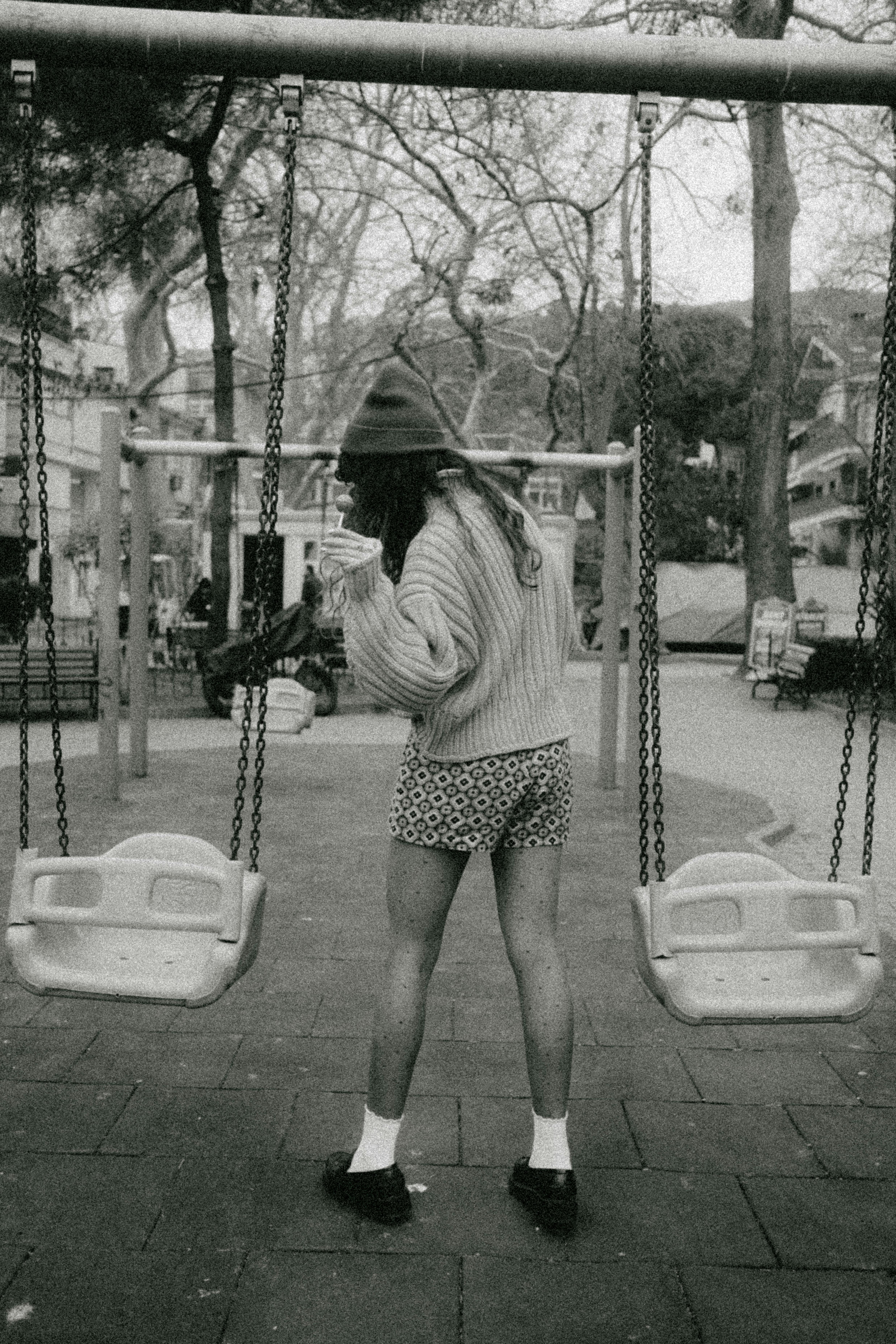Apply Now
How to Properly Scan Documents on Android in 2025
Scanning documents has become an essential part of our daily lives, particularly for professionals, students, and anyone who values organized digital storage. With advanced mobile technology, learning how to scan documents using your Android device can save you time and hassle, limiting the need for bulky printers or traditional scanners. Embracing mobile document scanning techniques enables efficient management of our physical paperwork, whether it’s for work, school, or personal use.
In 2025, the capabilities of mobile document scanner apps have evolved significantly. Gone are the days of low-quality scans or convoluted processes. Today’s best document scanning apps offer features like optical character recognition (OCR), advanced image processing, and effortless cloud storage integration. This article will provide a comprehensive guide to effectively scan documents on your Android device, covering tips, best practices, and the top apps available today.
Taking advantage of mobile scanning not only simplifies our lives but also enhances productivity by streamlining workflows. Interested in learning more about how to optimize your scans and choose the right tools? Keep reading for essential strategies that elevates your Android scanning experience.
Choosing the Best Document Scanning App for Android
With a plethora of scanning apps available, selecting the right one is crucial for effective document management on Android. A user-friendly document scanner should encompass several core features to ensure quality outputs and efficient workflows.
Key Features to Look For in a Scanner App
When evaluating document scanning apps, consider those with robust functionalities such as batch processing, OCR capabilities, and cloud storage integration. Apps should also feature options for scanning in color or black and white, depending on the type of documents being processed.
Popular Android Document Scanners
Several apps stand out as top choices for Android users. Some of the best document scanner apps include CamScanner, Microsoft Office Lens, and Adobe Scan. Each of these apps offers unique advantages, such as ease of use, comprehensive editing tools, and powerful OCR features that can convert images to editable text.
Scanners with Advanced Features
For those requiring more than basic functionalities, consider apps that offer advanced scanning options. Some applications provide enhanced document formatting, image cleanup tools, and the ability to scan multi-page documents. These features greatly improve the overall quality and accuracy of scanned documents, something particularly useful for professionals who rely on precision in their work.
Understanding Document Scanning Techniques
Grasping various document scanning methods can significantly enhance efficiency in scanning and saving files on your Android device.
Different Document Scanning Methods
Document scanning can be performed in several ways: using your camera, utilizing specialized scanning apps, or leveraging multifunctional printers. Each method comes with pros and cons, depending on the specific needs for scanning quality, speed, and the type of documents you are working with.
Optimizing Scanning Parameters
To achieve high-quality scans, adjusting parameters such as contrast settings, image size, and resolution is essential. Mobile OCR, for instance, requires clear, well-lit images for optimal text recognition. Users should also familiarize themselves with the scanning settings available in their selected apps.
Handling Different Document Types
Not all documents are created equal. Customizing the scanning process for different types of documents, such as receipts, business cards, or legal documents, can ensure that each document is scanned with the level of detail necessary for its purpose. Furthermore, utilizing scanning apps that recognize specific formats can streamline efforts, reducing rework and enhancing productivity.
Best Practices for Quality Scanning
Achieving the best quality scans leads to an organized digital library, making documents easier to find and share as needed.
Preparing Documents for Scanning
Before scanning, ensure your documents are clean and flat. Remove any staples or paper clips that might obstruct the camera view. It’s advisable to use a dark background—like a black table—to help distinguish the documents from the surroundings and enhance clarity.
Adjusting to Natural Lighting Conditions
When scanning, look for even, natural lighting conditions. Avoid harsh sunlight, as glare can distort the images. If done indoors, consider facing a window or using diffused lighting to achieve balanced illumination.
Save and Organize Scanned Files Efficiently
Once the scanning process is complete, save scanned images in compatible formats—like PDF—preferred by recipients or required for storage. Furthermore, leverage cloud document storage solutions to keep your files backed up and easily accessible from multiple devices.
Exploring OCR and Document Management Features
Optical character recognition (OCR) is a gamechanger for transforming scanned images into editable documents. Knowing how to utilize OCR can significantly enhance the efficiency of document management on your Android device.
Understanding OCR Scanning
OCR technology allows you to convert printed text from images into editable digital text. When scanning documents with OCR, ensure that the images are clear and well-cropped, otherwise the conversion may result in errors or inaccuracies.
Cloud-Based Document Management Solutions
Integrating cloud document management allows seamless access to your scans from anywhere. Many of the top document scanning apps come equipped with features that support cloud storage integration, enabling quick upload of scanned files.
Document Security and Privacy Concerns
With the rise of digital document storage, it’s crucial to prioritize security. Using secure document scanning apps that offer password protection and encrypted file storage will help safeguard sensitive information—particularly important when dealing with business and legal documents.
Common Issues and Troubleshooting Scanning Problems
Even with the best tools, some common issues can arise during scanning. Being equipped with knowledge about troubleshooting can help streamline your scanning process.
Dealing with Low-Quality Scans
If you notice low-quality outputs, assess the lighting conditions and document alignment. Familiarize yourself with image preprocessing tools available in your scanner app to enhance scan clarity and detail.
Problems with OCR Recognition
When OCR fails to detect text, check for blurred images or poor lighting conditions. It may also help to optimize your settings for document formats that OCR can read properly. Keeping original paper documents pristine can facilitate this process.
Efficient Scan Management
Maintaining a consistent folder structure for storing scanned documents can help you avoid confusion later. Utilize naming conventions that incorporate date and document type for easier access when required.
Maximizing Productivity Through Document Scanning
In today’s fast-paced world, leveraging effective document scanning practices can vastly improve productivity, whether at home or in the office.
Streamlining Workflow Automation with Scanning
The right scanning solutions can automate repetitive processes, improving efficiency. Investigating document scanning tools with automation features can enhance productivity for businesses.
Utilizing Scanning for Business Resources
For small businesses, smartphone document preparation and effective scanning can cut costs, streamline operations, and remove redundancies in document management. By digitizing important resources, businesses can allocate resources more effectively.
Best Apps for Mobile Document Scanning
To conclude, the best document scanner apps offer a combination of ease of use, quality outputs, and advanced features. Look for applications that provide cloud storage solutions and innovative functionalities to best support your scanning needs.
Q&A: Common Questions About Scanning Documents on Android
What is the best document scanning app for Android?
The best document scanning app often depends on individual needs. However, popular choices include CamScanner, Adobe Scan, and Microsoft Office Lens due to their powerful OCR features and integration capabilities.
How does OCR work in scanning apps?
OCR technology digitizes printed text from scanned images, transforming it into editable and searchable file formats like PDF or DOCX. Quality scans and optimal lighting conditions help enhance the recognition process.
Can I scan documents to PDF using my phone?
Yes, most scanning apps allow you to easily scan documents and save them directly as PDF files. This is a common feature among the top scanning applications suitable for mobile use.
How can I ensure high-quality scans?
Ensure to prepare your documents properly, use good lighting, and adjust scanning app settings according to document type. Utilizing image preprocessing tools can help enhance scan quality, ensuring best practices for scanning efficiency.
What are some common troubleshooting tips for scanning issues?
Common issues can often be resolved by adjusting lighting conditions, document alignment, and scan settings. For OCR-related issues, ensure the image is clear and well-cropped to avoid text recognition errors.
Its part of generated content. Can i generate another part?