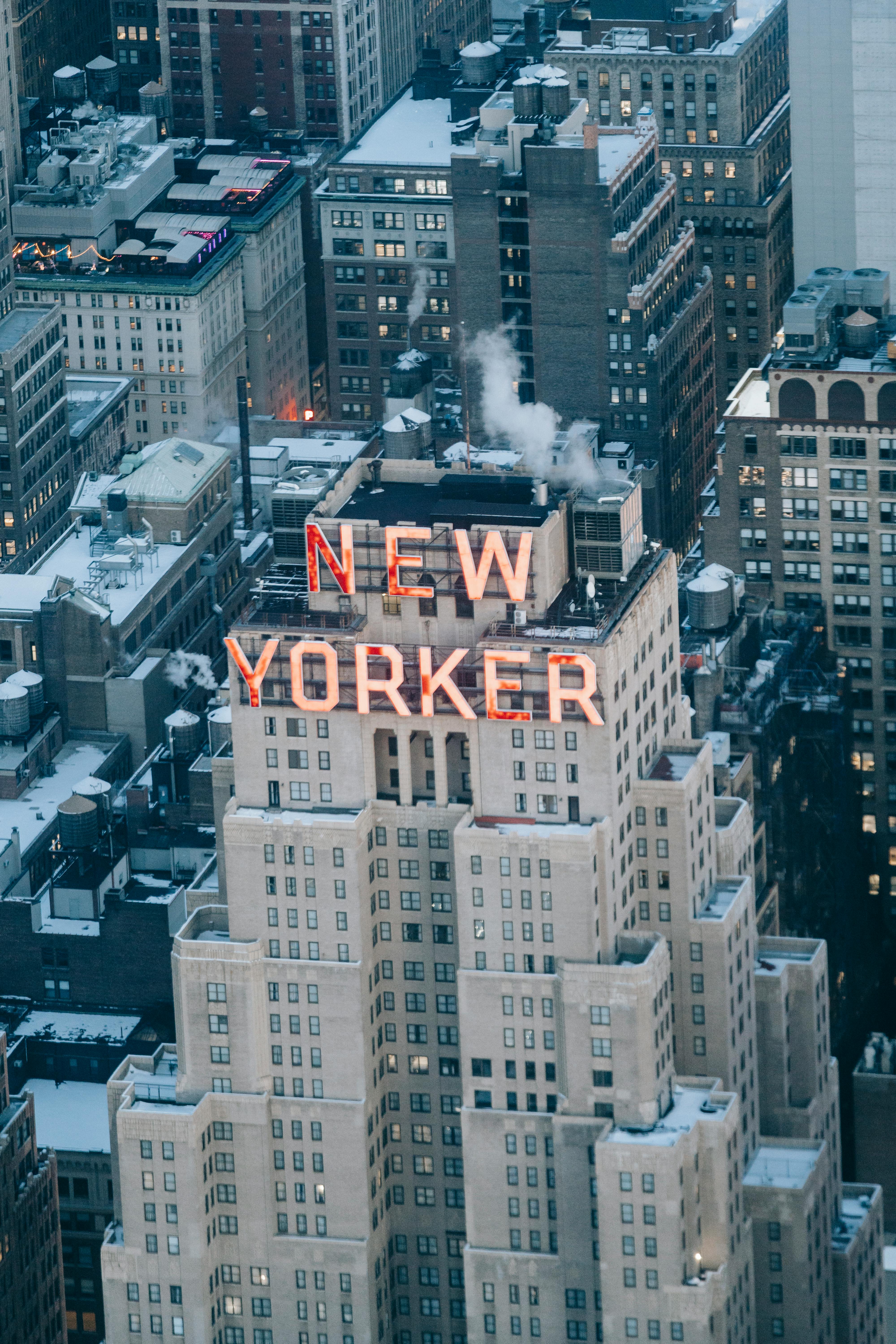Apply Now
Smart Guide to Updating Your Motherboard BIOS in 2025
Updating your motherboard's BIOS is an essential task that can significantly enhance your system's performance, stability, and compatibility with new hardware. With the rapid pace of technological advancements, ensuring that your BIOS is up to date is crucial for maintaining system efficiency and security. This guide will walk you through the entire BIOS update process, including necessary preparations, the importance of updates, and common troubleshooting tips.
BIOS updates often bring improvements like hardware compatibility, bug fixes, and performance enhancements. However, it's vital to understand the risks involved, including potential issues that could arise during the update. In the sections that follow, we will explore various methods to update BIOS, outline best practices, and ensure you have a roadmap for a smooth update experience.
Key takeaways from this guide include understanding how to check your current BIOS version, verifying motherboard compatibility, and safely performing updates. By the end, you'll be equipped to manage BIOS updates confidently.

Understanding BIOS and Its Importance
Before diving into the update process, it's essential to grasp what the BIOS is and why keeping it up-to-date is so critical. The BIOS, or Basic Input/Output System, is a firmware that facilitates communication between the operating system and computer hardware. It initializes and tests system hardware components during the booting process and provides runtime services for operating systems.
Outdated BIOS can lead to various problems, such as hardware incompatibility, poor performance, and even system crashes. Therefore, knowing when to update your BIOS and understanding what benefits the new version can bring are imperative for optimizing your system.
With this foundation in place, let’s explore how to check your current BIOS version and assess whether an update is necessary.
How to Find BIOS Version
To verify your BIOS version, follow these simple steps:
1. **Access BIOS Settings**: Restart your computer and press the designated key (usually Del, F2, or Esc) to enter BIOS during the startup.
2. **Check BIOS Version Information**: Look for the BIOS version number displayed on the main screen or within the 'System Information' section.
3. **Utilize System Information Tool**: Alternatively, you can access the System Information tool in Windows by typing “msinfo32” in the Run dialog (Win + R). The BIOS version will be listed under "System Summary."
Knowing the current version is crucial because it allows you to compare it with the latest version available on the manufacturer's website.
Benefits of Performing a BIOS Update
Updating your BIOS can yield several advantages:
- **Enhanced Hardware Compatibility**: New BIOS versions often include support for the latest processors and hardware improvements.
- **Improved System Stability**: Updates can fix bugs and glitches that might lead to system instability.
- **Performance Optimizations**: Manufacturers may release BIOS updates that improve system performance, particularly for power and thermal settings.
Understanding these benefits gives you a compelling reason to keep your BIOS up to date.

Preparing for the BIOS Update
Preparation is key when updating your BIOS. Performing specific checks and backups can help minimize risks and ensure a smoother update process.
BIOS Update Prerequisites
Before initiating the update, ensure you have:
1. **Backup Your Data**: Create a full backup of your critical files. While a BIOS update shouldn’t affect your data, it’s better to be safe.
2. **Check Motherboard Compatibility**: Confirm that the new BIOS version is compatible with your motherboard. Visit the manufacturer’s website to verify.
3. **Stable Power Supply**: Ensure you're connected to a reliable power source. An interrupted update due to power failure can brick the motherboard.
By fulfilling these prerequisites, you set a solid foundation for a successful BIOS update.
How to Download BIOS Update Files
Downloading the correct BIOS update files is crucial. Here’s how to proceed:
1. **Visit the Manufacturer’s Website**: Locate your motherboard's specific model on the manufacturer’s support page.
2. **Select the Latest BIOS Version**: Download the latest firmware file. It usually comes in a compressed format.
3. **Extract the Files**: After downloading, extract the files from the compressed folder. Take note of the file type needed for flash.
This process ensures that you have the right files and minimizes chances of errors during the installation.
Methods for Updating Your BIOS
There are several methods to perform a BIOS update, and the choice largely depends on your comfort level with technology. Let’s briefly discuss the most common methods.
Using a USB Flash Drive
One of the most straightforward methods is utilizing a USB flash drive. Here’s how to do it:
1. **Prepare the USB Drive**: Format the USB drive to FAT32 and copy the BIOS update files onto it.
2. **Access BIOS Settings**: Restart your computer and enter the BIOS setup.
3. **Select USB for Update**: Navigate to the BIOS update utility within the BIOS and select the USB drive.
4. **Initiate the Flash**: Follow the on-screen instructions to begin the update process.
This method is popular due to its simplicity and effectiveness.
Updating BIOS from Windows
Alternatively, users can update the BIOS directly from a Windows environment using a BIOS update utility provided by the manufacturer. Here’s a basic run-through:
1. **Download the Utility**: This tool can be found on the manufacturer’s website.
2. **Run the Utility**: Execute the application and follow the prompts to update the BIOS.
3. **Reboot Your System**: After the update completes, reboot your computer to apply changes.
This method can be safer, as it reduces potential errors associated with flashing directly from BIOS.

Troubleshooting Common BIOS Update Issues
Like any hardware update, issues may arise during the BIOS update process. Being aware of common problems and knowing how to address them can save a great deal of frustration.
Identifying BIOS Installation Errors
During the update, you might encounter errors. Here's how to address a few of them:
- **Error Messages During Update**: Check for specific error codes in the BIOS documentation or online resources for solutions.
- **Corrupted BIOS Files**: If the BIOS files are corrupted, ensure you download a fresh copy from the manufacturer’s site.
- **Incompatibility Messages**: If you receive compatibility errors, double-check that your motherboard model matches the BIOS version.
These common solutions can help navigate typical problems, ensuring a smoother update experience.
BIOS Recovery Process
In the unfortunate event of a failed BIOS update, a recovery process may be required:
1. **Use Recover Mechanisms**: Some motherboards come equipped with a feature to recover BIOS settings.
2. **Flash Recovery**: Employ the USB method to flash back to a previous version, if supported.
3. **Contacting Technical Support**: If recovery fails, reach out to your motherboard manufacturer for additional assistance.
Understanding these possibilities can alleviate concern regarding the risks of updating your BIOS.
Post-Update Verification and Best Practices
Once you've completed the update, ensuring that everything functions correctly is vital.
Verifying Successful BIOS Update
To confirm that your BIOS update was successful:
1. **Check BIOS Version**: Reenter the BIOS settings to verify the version number.
2. **Monitor System Performance**: Run performance benchmarks to ensure everything is functioning smoothly.
3. **Look for Stability**: Test your system under typical workloads to ensure stability.
These steps will confirm that the update process was successful and your system is operating as intended.
Best Practices for Future BIOS Updates
Implementing a routine to manage your BIOS effectively can prevent issues down the line:
- **Schedule Regular Updates**: Keep tabs on firmware updates and apply them only when necessary.
- **Read Release Notes**: Before updating, read the notes to understand what changes the new version will implement.
- **Backup Current BIOS**: When performing updates, always back up your current BIOS settings.
These best practices provide a roadmap for ensuring that your BIOS remains up to date without unnecessary risks.
Conclusion
Updating your motherboard BIOS in 2025 doesn't have to be intimidating. With the right preparation, knowledge of the processes, and an understanding of potential issues, you can navigate BIOS updates confidently. This guide has equipped you with the necessary steps, tips, and best practices to ensure a smooth update experience. Remember to verify your updates and adhere to best practices consistently for optimal system performance.
Ensuring your motherboard is equipped with the latest BIOS version can enhance performance, bolster stability, and provide compatibility with new technology. Embrace the process, and you'll reap the benefits of a well-maintained system.
Its part of generated content. Can i generate another part?